2. Excel launch, Creation and opening of workbooks
2.1. Excel program launch
For the first launch of the Excel program, use a Windows system search tool. If your system is Windows 10, use Cortana. An interface of this tool is available in the Windows taskbar:
![]()
Enter the keyword "Excel". Cortana displays a number of results. Here is an exerpt :
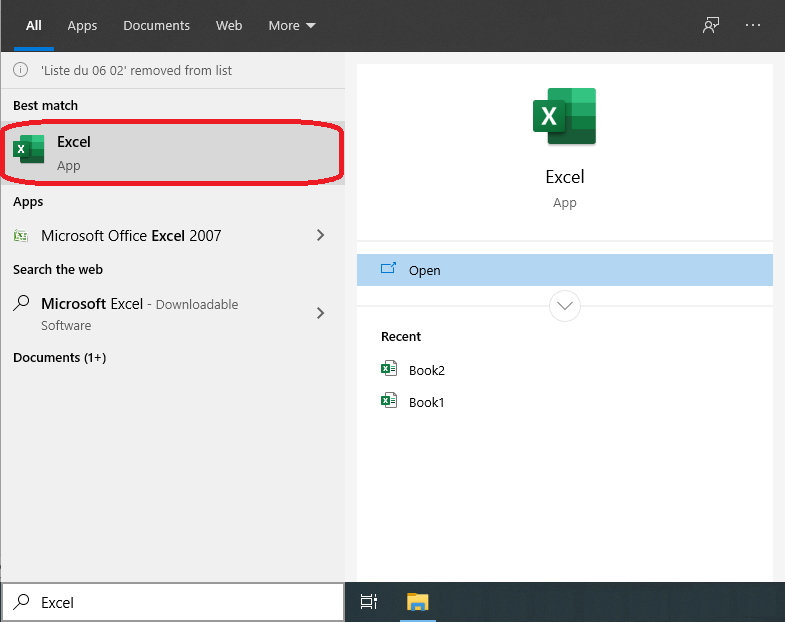
Click on the entry for the Excel application. Windows then launches Excel :
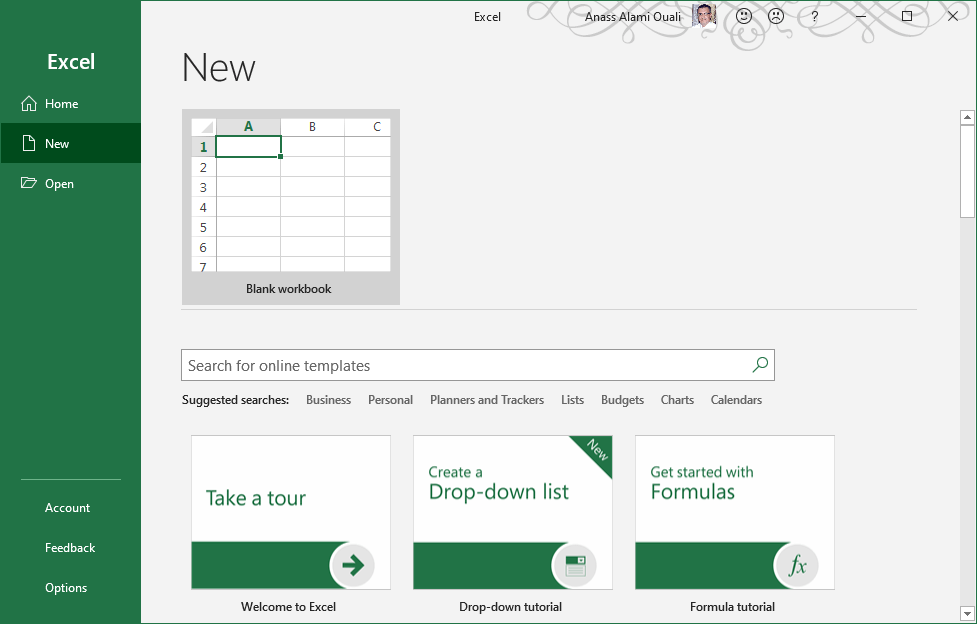
Then click on the Blank workbook button to create a new Excel workbook.
The other buttons in the pane on the right correspond to Excel file Templates. You can find other templates using the search pane :

2.2. Pin an Excel Icon to the Windows taskbar
If you use Excel often, then you should "pin it to the Windows taskbar." What does that mean? Note that when you launch a program, an icon for that program is displayed on the Windows taskbar. This icon disappears from the taskbar as soon as you close the program. But you can keep the icon always visible. This is called pinning it to the taskbar.
To do this, right-click on an Excel icon, either at the Cortana search level, or at the taskbar when Excel is already launched. Then click on the Pin to taskbar button of the menu that appears.

2.3. Creation of a new workbook
If Excel is already launched and you want to create a new workbook, click on the File tab of the ribbon:
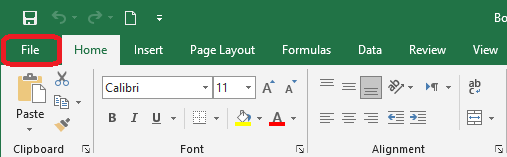
Then click on New. Then click Blank workbook. An empty workbook is created.

You can also create a workbook based on the templates offered by Excel. For it :
- From the File tab of the Ribbon, click on New.
- Click on the desired model.
- In the displayed dialog box, click on the Create button.
2.4. Saving a workbook
To save a workbook, click on Save, from the File tab of the Ribbon:
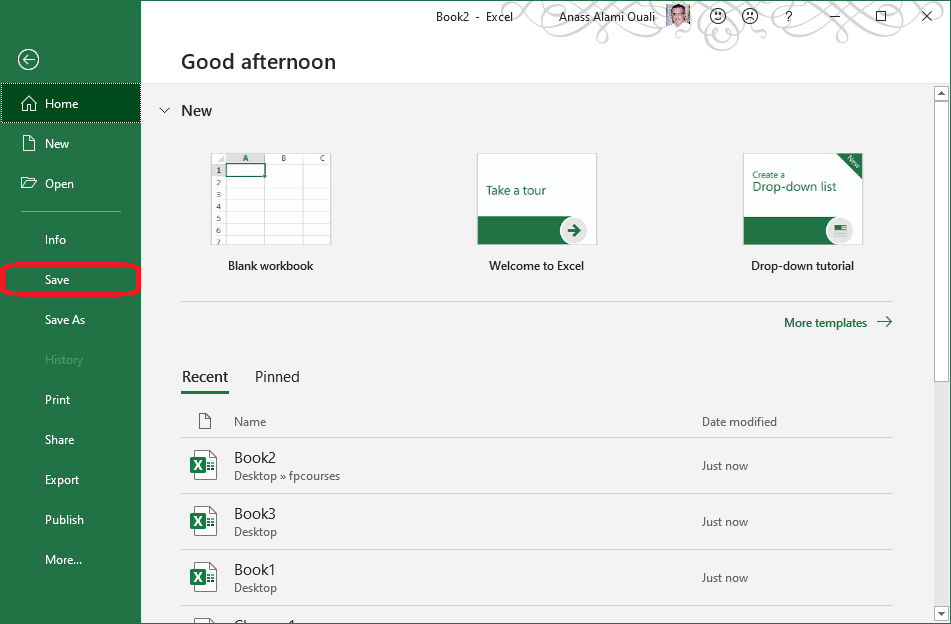
Or, click the Save button on the Quick Access Toolbar:
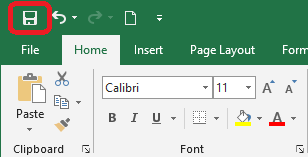
If the workbook has not been saved before, Excel opens the Save As page. At this page, specify the name of the file and the location where you want to save it. Choose one of the options:
- One drive is a service offered by Microsoft for hosting files online. This means that the file will be saved on a server of the host. This allows you to access it from any workstation using an internet connection.
- Choose This PC to save the file on your PC disk or on another storage medium mounted on your PC such as your USB key.
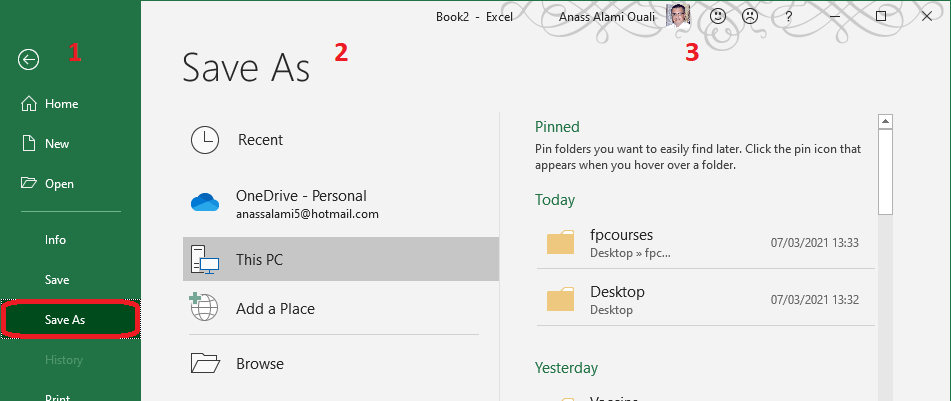
By clicking on one or the other of the two options, Excel presents to the right directories used recently:
- Click on one of these directories or on the Browse button to open Windows Explorer.
- Navigate to the desired directory, enter the name for the file and then click the Save button.